Enable login in WordPress
1. Create VKontakte App
- Navigate here.
- Log in with your VK credentials if you are not logged in.
- Open the VK for developers page.
- In the sidebar on the left side, click on “Connect VK ID” then click on the “Go to service” button.
Note: If you don’t have a developer account connected already, then you will need to continue with your VK account, authorize VK, select an account type and complete some forms in order to create a developer account. - Click the “Add apps” button.
- Enter a name for your app, and at the platforms, enable the “Web” option.
- Select an image, then click on the”Next” button!
- Fill the “Base domain” field with your domain name.
- Add the URL to the “Trusted redirect URL” field that Nextend Social Login suggests on the backend. (Currently step 10 on the backend)
- Press the “Create app” button.
- Click on the “Set up later” link ( as you don’t need those widgets, we have our own buttons ).
- You will end up on the “App” page, scroll down to the “App information” section where you can find the “App ID” and “Secure key“. You will need these for the fields with the same name on the “Settings” tab in Nextend Social Login.
2. App setup
Once your VKontakte app is ready you’ll need to copy and paste the Application ID and Secure key to the VKontakte provider’s Settings tab. You can find the information at your VKontakte app’s Settings which you can reach from the left sidebar.
3. Verifying
Once your Application ID and Secure key has been added you need to verify the setup first. This verification helps you identify possible problems with the app.
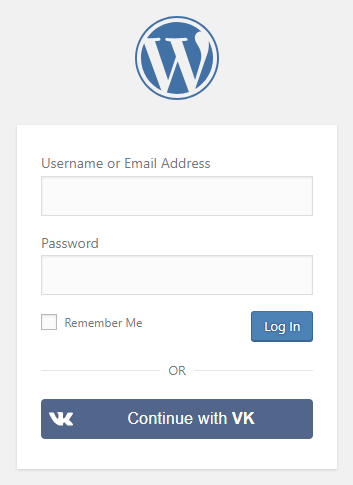
Settings
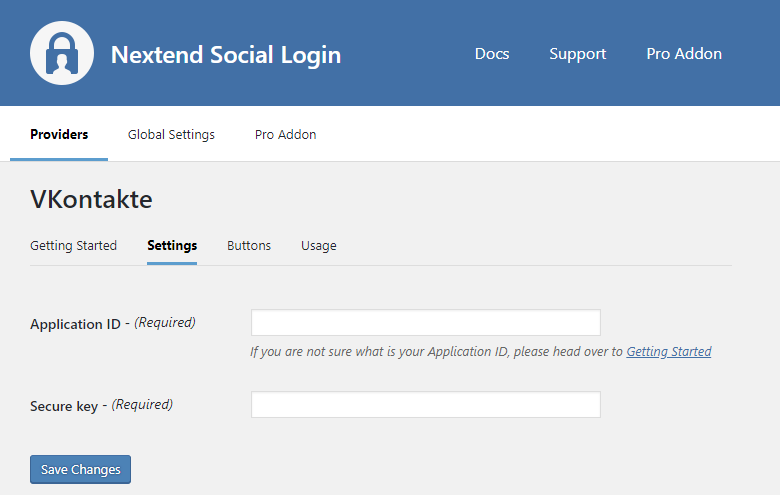
- Application ID: The Application ID of your VKontakte app. You can find it at your App → left menu: Settings.
- Secure key: The Secure key of your VKontakte app. You can find it at your App → left menu: Settings.
Other settings
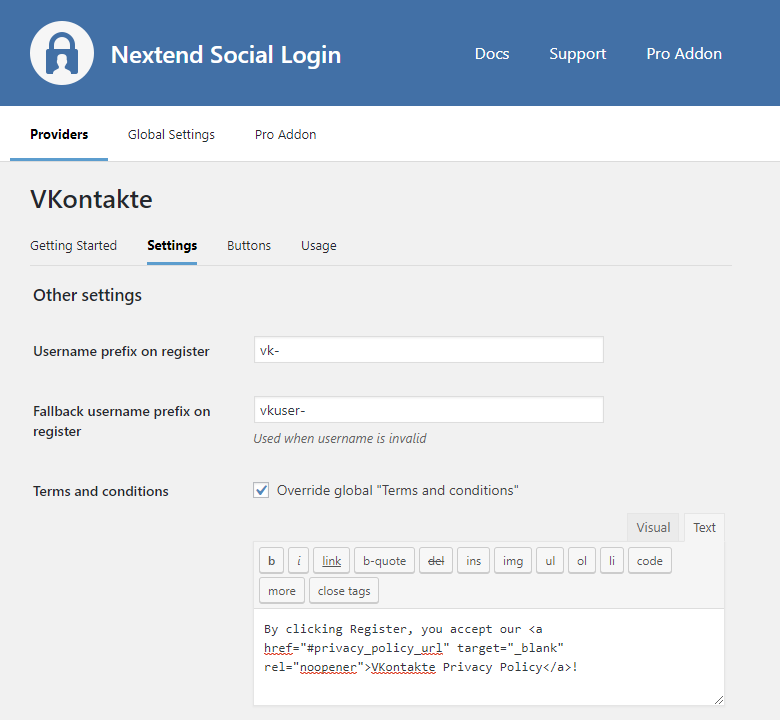
Username prefix on register
Whenever a new user registers with their VKontakte account they can get a custom prefix so you can easily identify them.
Fallback username prefix on register
Whenever a new user registers with their VKontakte account and we can not generate a valid username from the first name or last name, a random username will be generated. With this option they can get a custom prefix so you can easily identify them.
Terms and conditions
This option can only be seen, if Terms and conditions is set to Show in Global Settings → Privacy tab. Here you can set custom Terms and Conditions for users who register with VKontakte. For more information please read our Privacy documentation.
Common error messages
redirect_uri has wrong domain
- {“error”:”invalid_request”,”error_description”:”redirect_uri has wrong domain, check application settings”}
The problem is that the entered Base domain field is not correct for your app. Check the 6th step of the App setup to fix the problem.
redirect_uri is incorrect
- {“error”:”invalid_request”,”error_description”:”redirect_uri is incorrect, check application redirect uri in the settings page”}
The problem is that the entered Authorized redirect URI field is not correct for your app. Check the 11th step of the App setup to fix the problem.
client_id is incorrect
- {“error”:”invalid_client”,”error_description”:”client_id is incorrect”}
The entered Application ID is not correct. Maybe the app with the entered ID was deleted. Go to the VKontakte provider → Settings and make sure that an existing App’s Application Id and Secure key was entered.
client_secret is incorrect
- Error: invalid_client: client_secret is incorrect
The Secure key you copied from the VKontakte app is invalid. Make sure the correct one was copied.