Enable login in WordPress
1. Create a Disqus App
To be able to log in via Disqus you must create a Disqus app first.
- Navigate here.
- Log in with your Disqus credentials if you are not logged in.
- Click on the link “Registering new application” under the Applications tab.
- Enter a “Label” and “Description” for your App.
- Fill the “Website” field with the URL of your website.
You can find a suggestion for this, at the backend of Nextend Social Login. - Complete the Human test and click the “Register my application” button.
- Fill the “Domains” field with the domain name of your website.
You can find a suggestion for this, at the backend of Nextend Social Login. - Select “Read only” at Default Access under the Authentication section.
- Into the “Callback URL” field you should add the URL that Nextend Social Login suggests at the backend.
- Click the “Save Changes” button!
- Navigate to the “Details” tab of your Application!
- Here you can see your “API Key” and “API Secret”. These will be needed in the plugin’s settings.
2. App setup
Once your Disqus app is ready you’ll need to copy and paste the API Key and API Secret to the Disqus provider’s Settings tab.
3. Verifying
Once your API Key and API Secret has been added you need to verify the setup first. This verification helps you identify possible problems with the app.
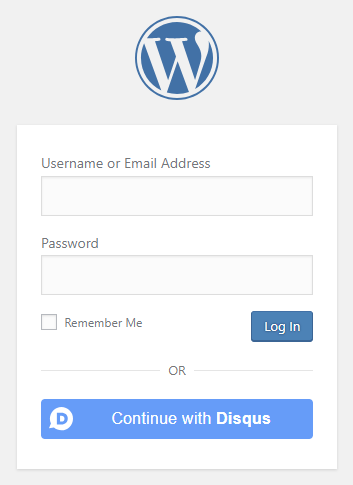
Settings
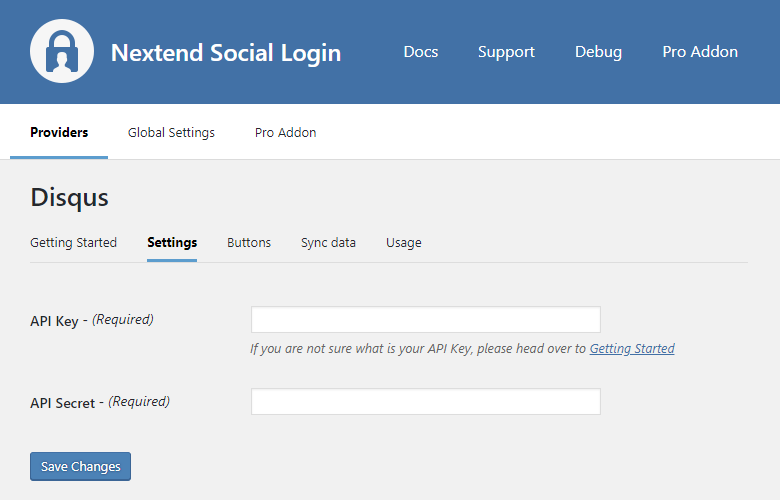
- API Key: The API Key of your Disqus app. You can find it at under your App’s OAuth Information section.
- API Secret: The API Secret of your Disqus app. You can find it at under your App’s OAuth Information section.
Other settings
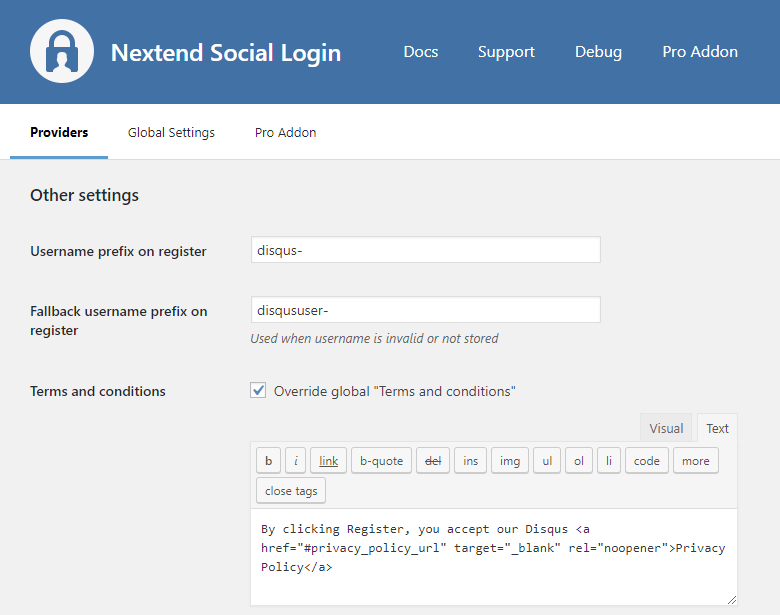
Username prefix on register
Whenever a new user registers with their Disqus account they can get a custom prefix so you can easily identify them.
Fallback username prefix on register
Whenever a new user registers with their Disqus account and we can not generate a valid username from the first name or last name, a random username will be generated. With this option they can get a custom prefix so you can easily identify them.
Terms and conditions
This option can only be seen, if Terms and conditions is set to Show in Global Settings → Privacy tab. Here you can set custom Terms and Conditions for users who register with Disqus. For more information please read our Privacy documentation.
Sync data
By default Nextend Social Login stores the first name, last name, email, avatar url and access token if it is possible, however some additional information can also be retrieved and stored.
When an option is checked, that field will be stored in a meta key with the specified name.

- Sync fields: Determine when the synchronization shall happen. Whenever a user registers, logs in, or links an existing WordPress account with a provider, their data will be retrieved and stored.
- About: Stores the user’s biography.
- Location: Stores the user’s location.
- Disqus join date: Stores the date when the user joined to Disqus.
- Profile link: Stores the user’s Disqus profile link.
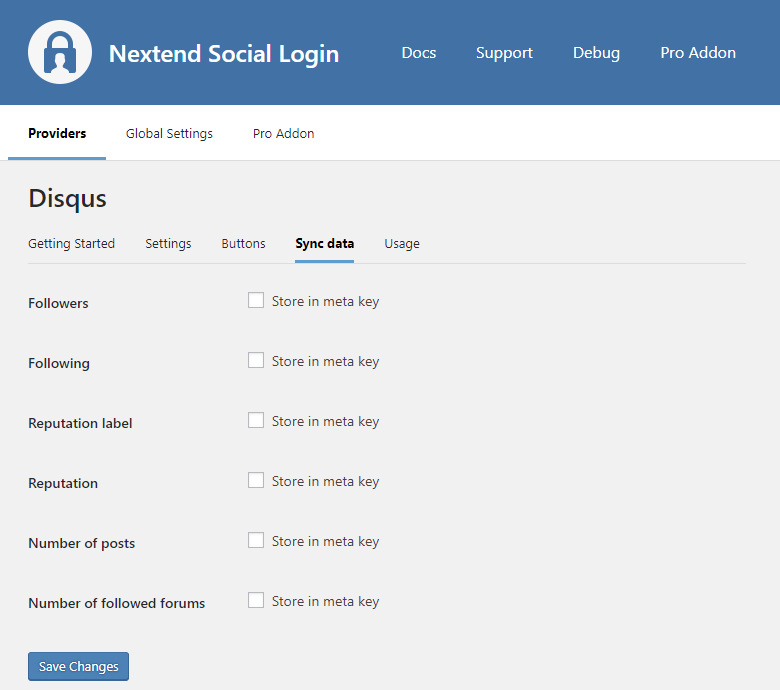
- Followers: Stores the countof the followers the user has.
- Following: Stores the count of the user’s followed content.
- Reputation label: Stores the user’s reputation label.
- Reputation: Stores the users’ reputation score.
- Number of posts: Stores the count of the posts the user has.
- Number of followed forums: Stores the count of the forums followed by the user.
Common error messages
redirect_uri
- Disqus
Invalid Request: Invalid parameter: redirect_uri (should match predefined callback URI)
The problem is that the entered Callback URL is not correct for your app. Check the 9 step of the App setup to fix the problem.
client_id
- Disqus
Invalid Request: Invalid parameter: client_id
The problem is that the entered API Key field is not correct for your app or maybe the app with the entered ID was deleted. Check the 12th step of the App setup to fix the problem.
unauthorized_client
- Error: unauthorized_client: Either client_id or client_secret is invalid
The API Secret you copied from the Disqus app is invalid. Make sure the correct one was copied.